Add an E-mail Subscription to a User Account
To add a new e-mail subscription to a users account:
-
From the Administration Menu, select User Directory.

The User Directory Search page appears.
- Locate the user account you would like to add the e-mail subscription(s) to. For more information, see Search for a User.
- Edit the Users Account and scroll to the E-mail Subscription section.
- Select the E-mail Subscriptions link.
The E-mail Subscription Configuration page appears.
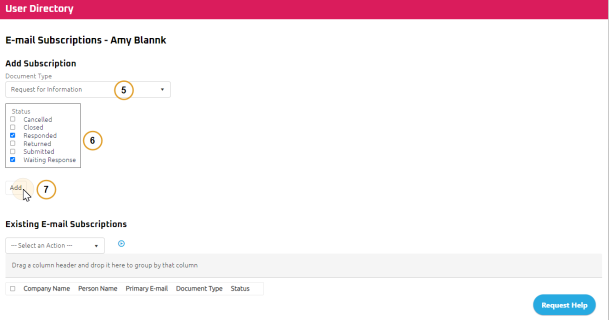
- Select a document type.
- If Document Type selected is Change Order, Contract Type selector will display.
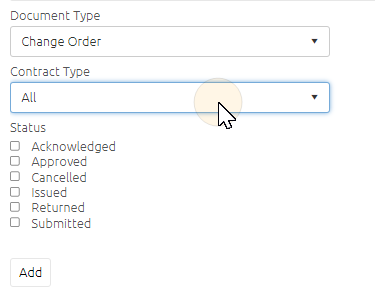
- If Document Type selected is Change Order, Contract Type selector will display.
- Select the status(es) that you want to set up e-mail subscriptions for.
Note: The statuses available depend on the type of document that is selected, as individual documents have different statuses.
- Click
 .
.
The new e-mail subscriptions appear under Existing E-mail Subscriptions.
For more information on what documents are included in E-mail Subscriptions, see Documents Included in PDF Package or E-mail Subscriptions.
Note: You can also add E-mail Subscriptions to a project. For more information, see Add Project E-Mail Subscriptions